Step 1: Check Cin7 Data
In your Cin7 account, ensure that your products list and sales history are up to date.
It helps if your inventory is tracked with current stock levels set, and pricing data up to date.
It helps if your inventory is tracked with current stock levels set, and pricing data up to date.
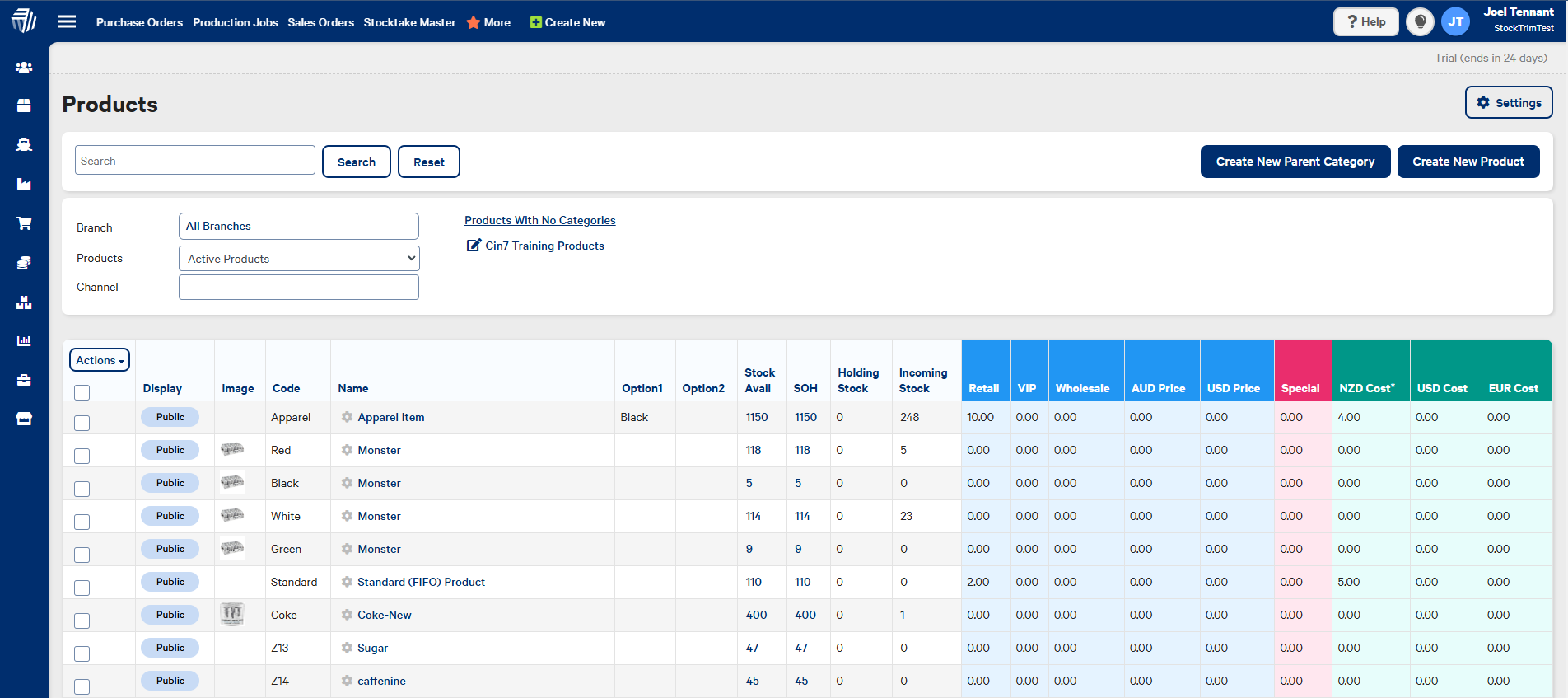
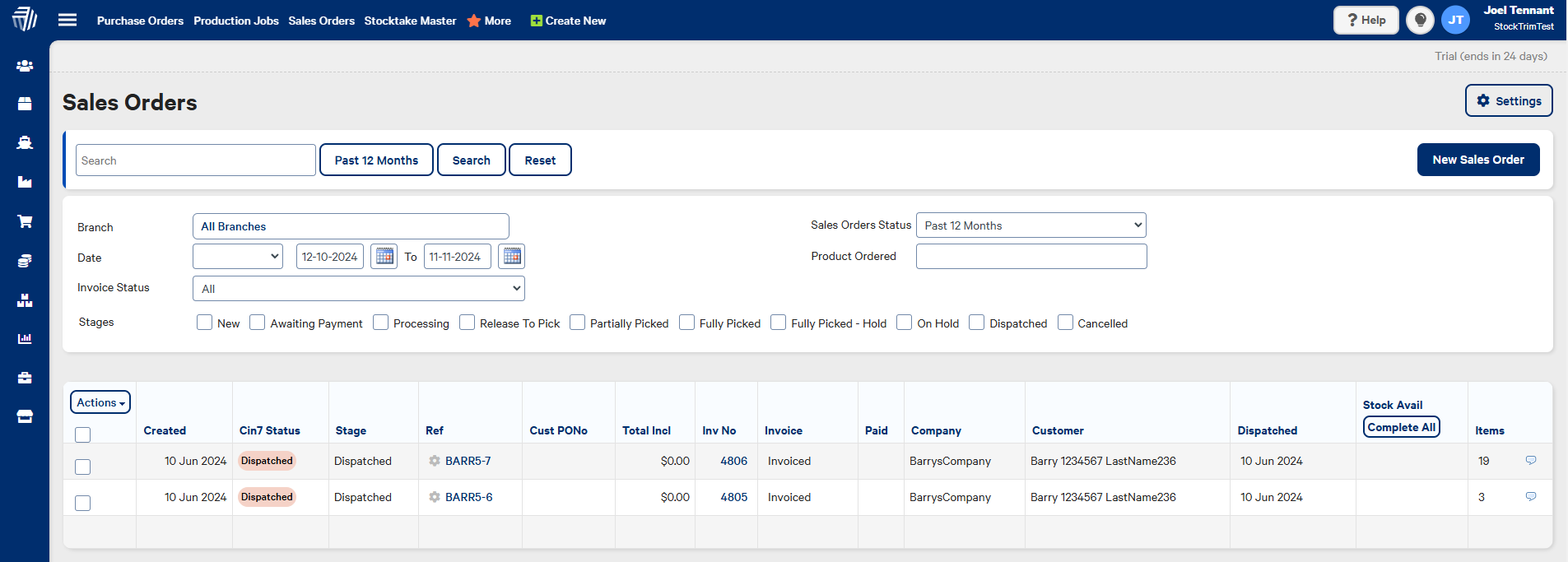
Step 2: Load data into StockTrim
In Cin7, log in as the administrator, and then go to "Settings" under the top right-hand menu.
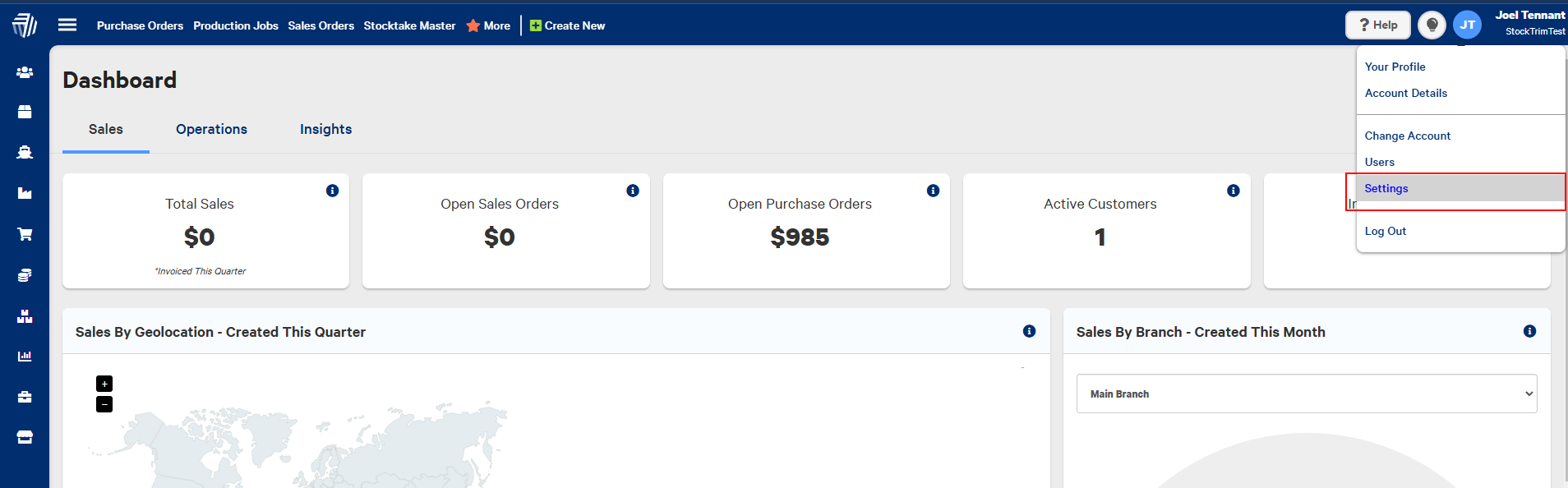
Then, under 'Integrations' select 'API v1'
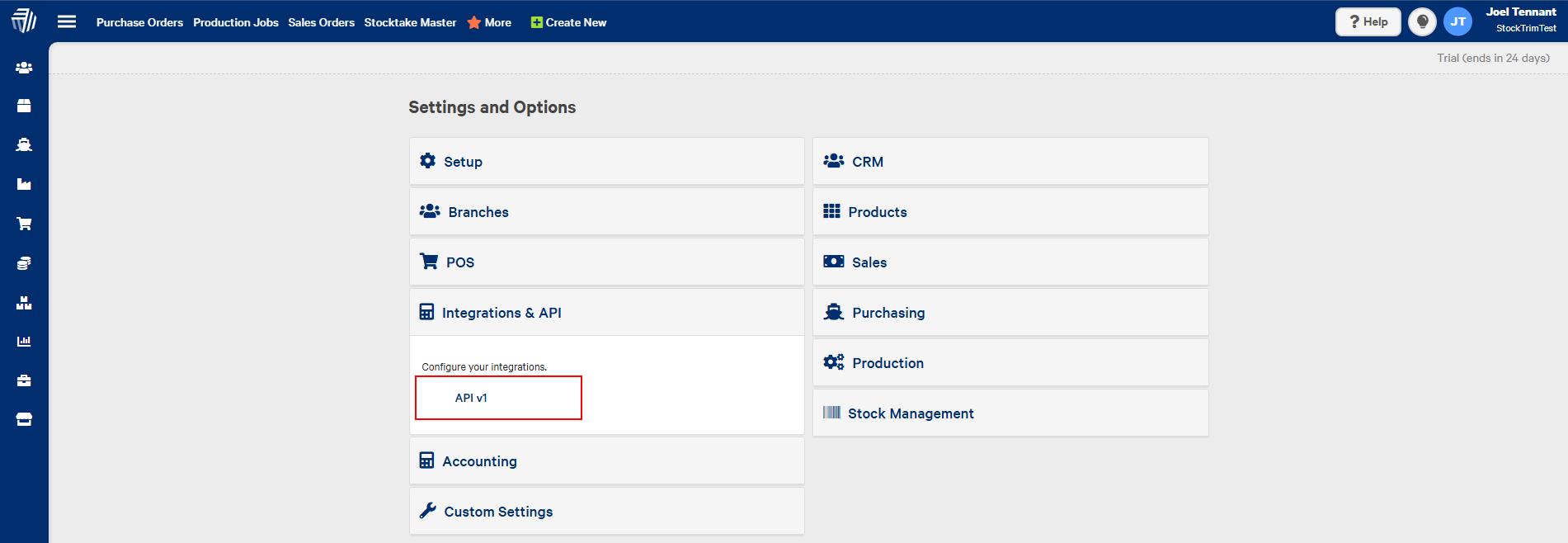
Then, add an API connection

Copy the generated API key into StockTrim. Highlight it, right click, then select copy. Then in StockTrim, paste it into the API Key field
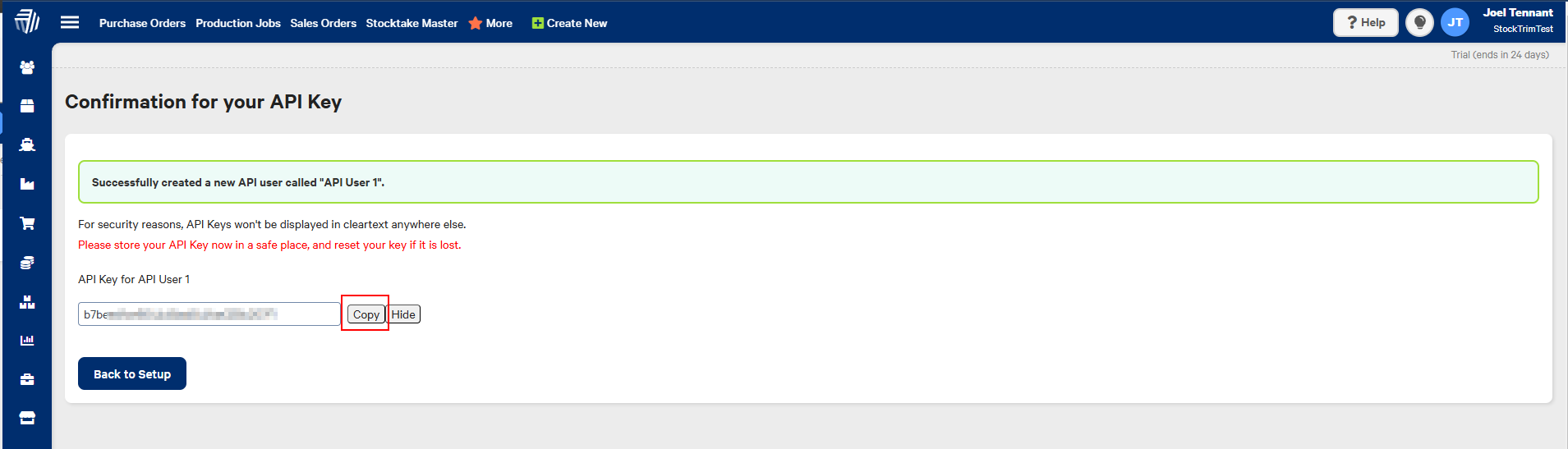
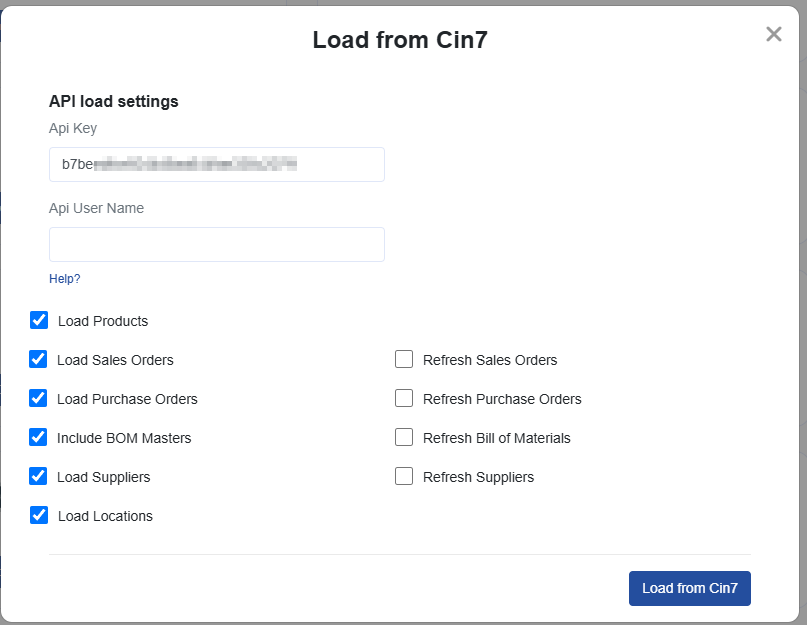
Go back to Setup then click Permissions for the API user you just created
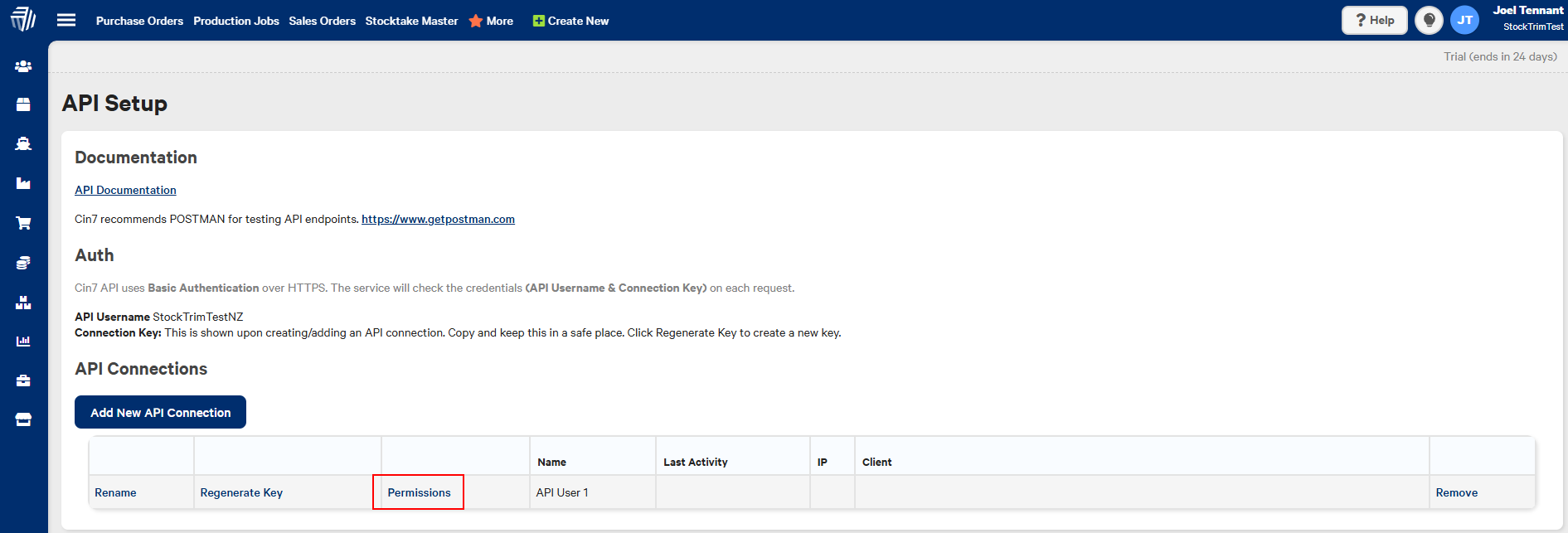
Select all the 'read' permissions, and the create and modify permissions for 'purchase orders'. Then save.
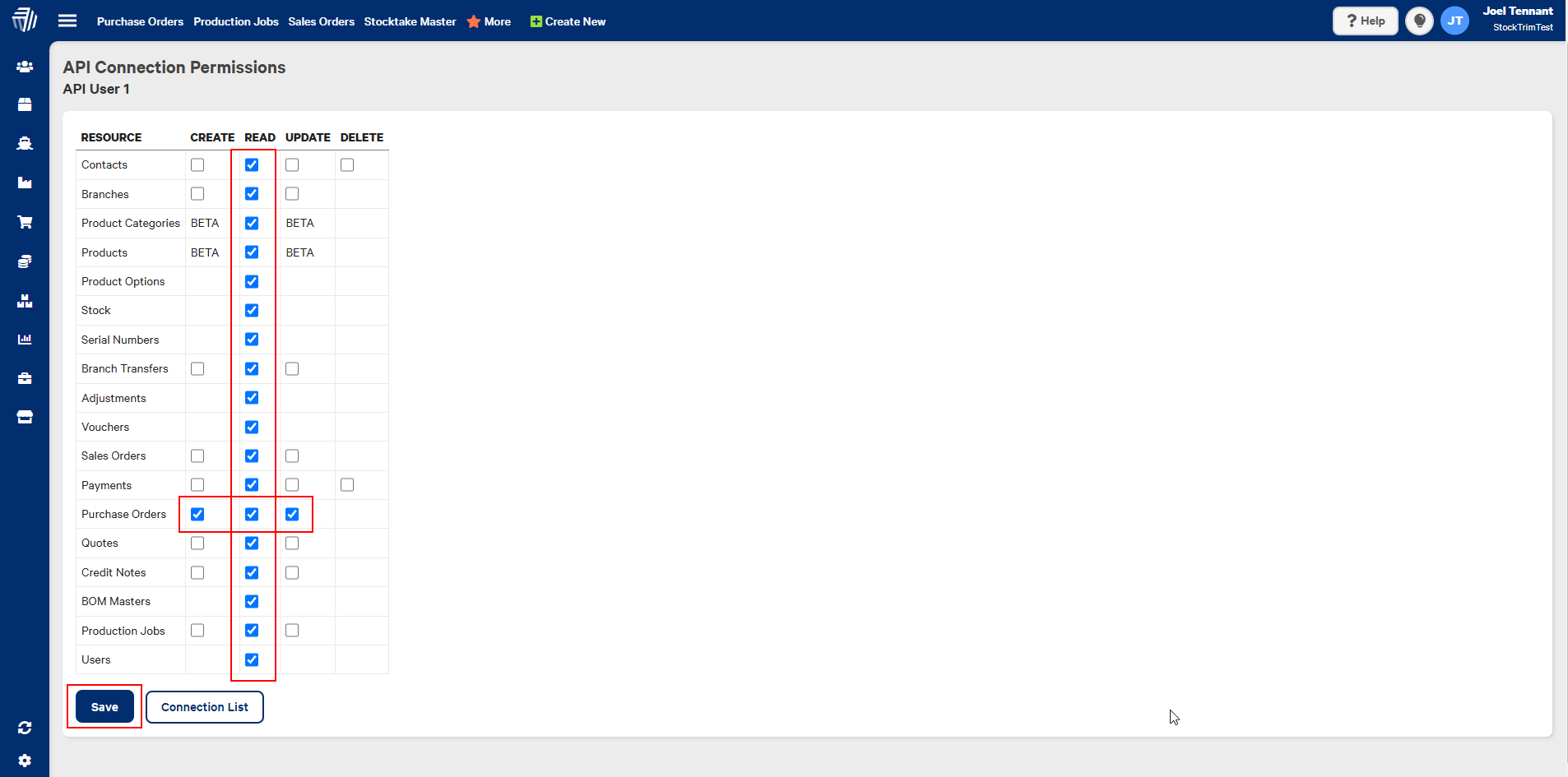
Finally, copy the User Name into StockTrim. Highlight it, right click, select copy, then paste into the Username field in StockTrim. Then Click 'Load From Cin7'.
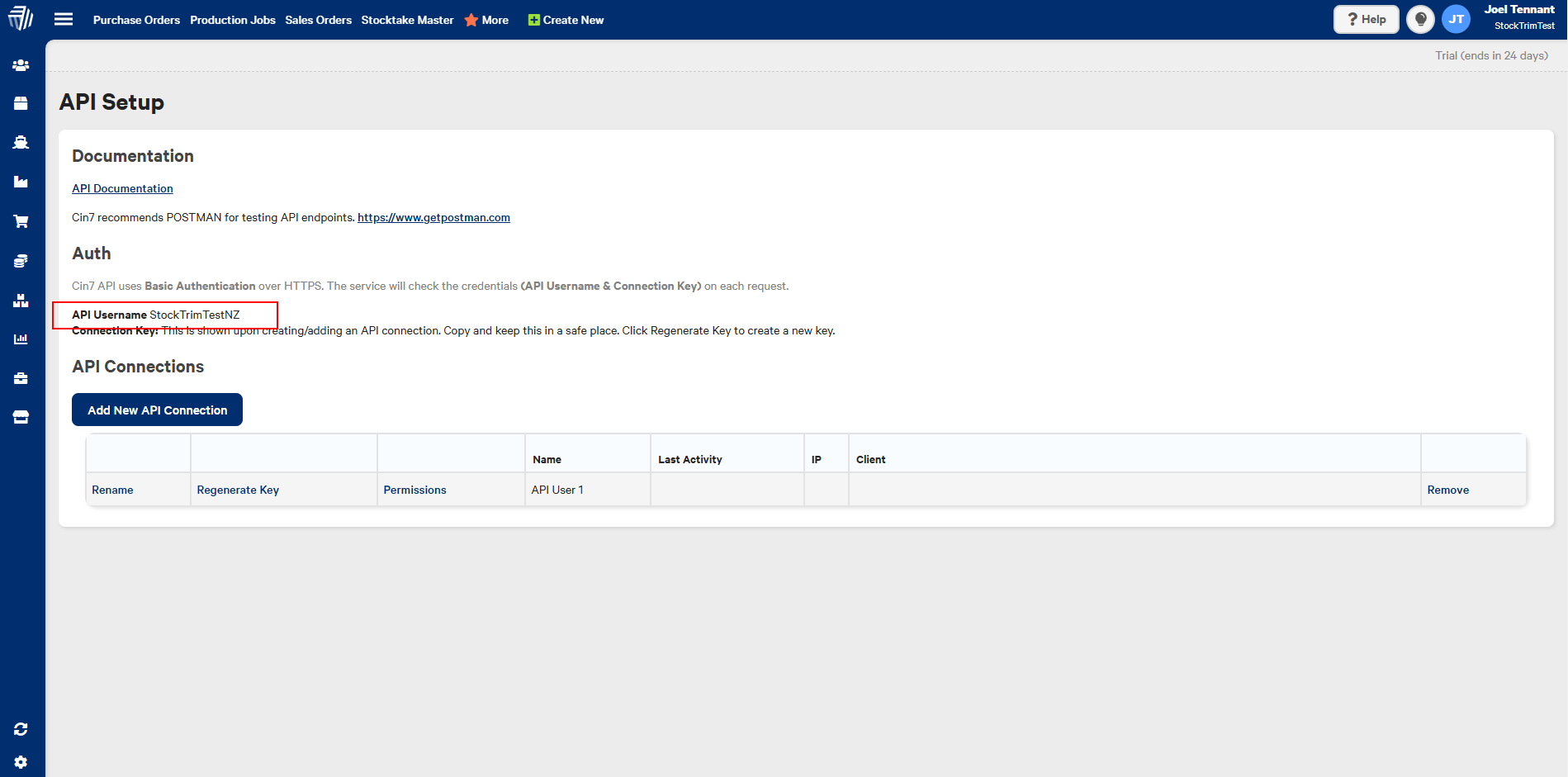
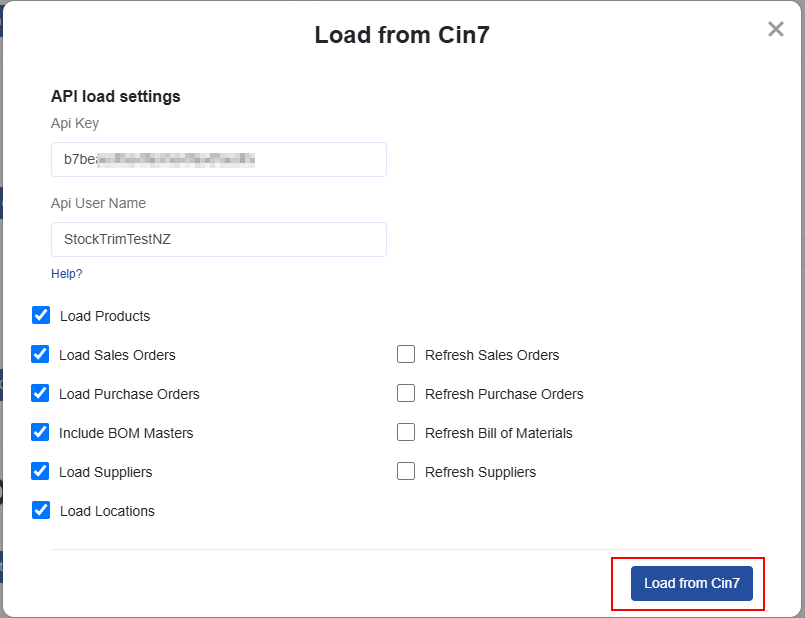
Step 3: Inventory status and order plans
On the dashboard you will see how many products you are overstocked or understocked with, as well as the related costs. Click, 'See my plan' to see the optimal reorder points and suggested order quantities to save you these costs.
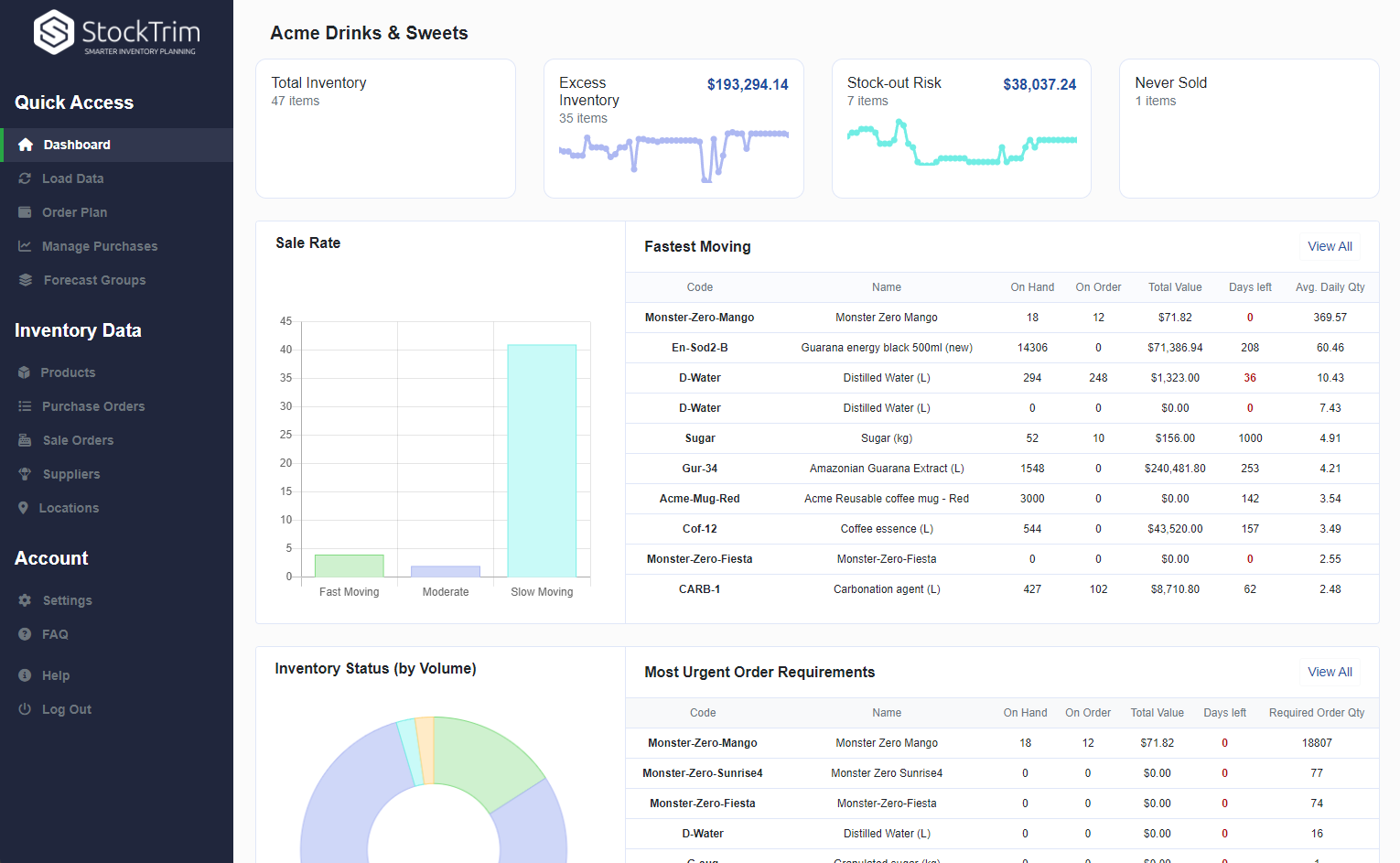
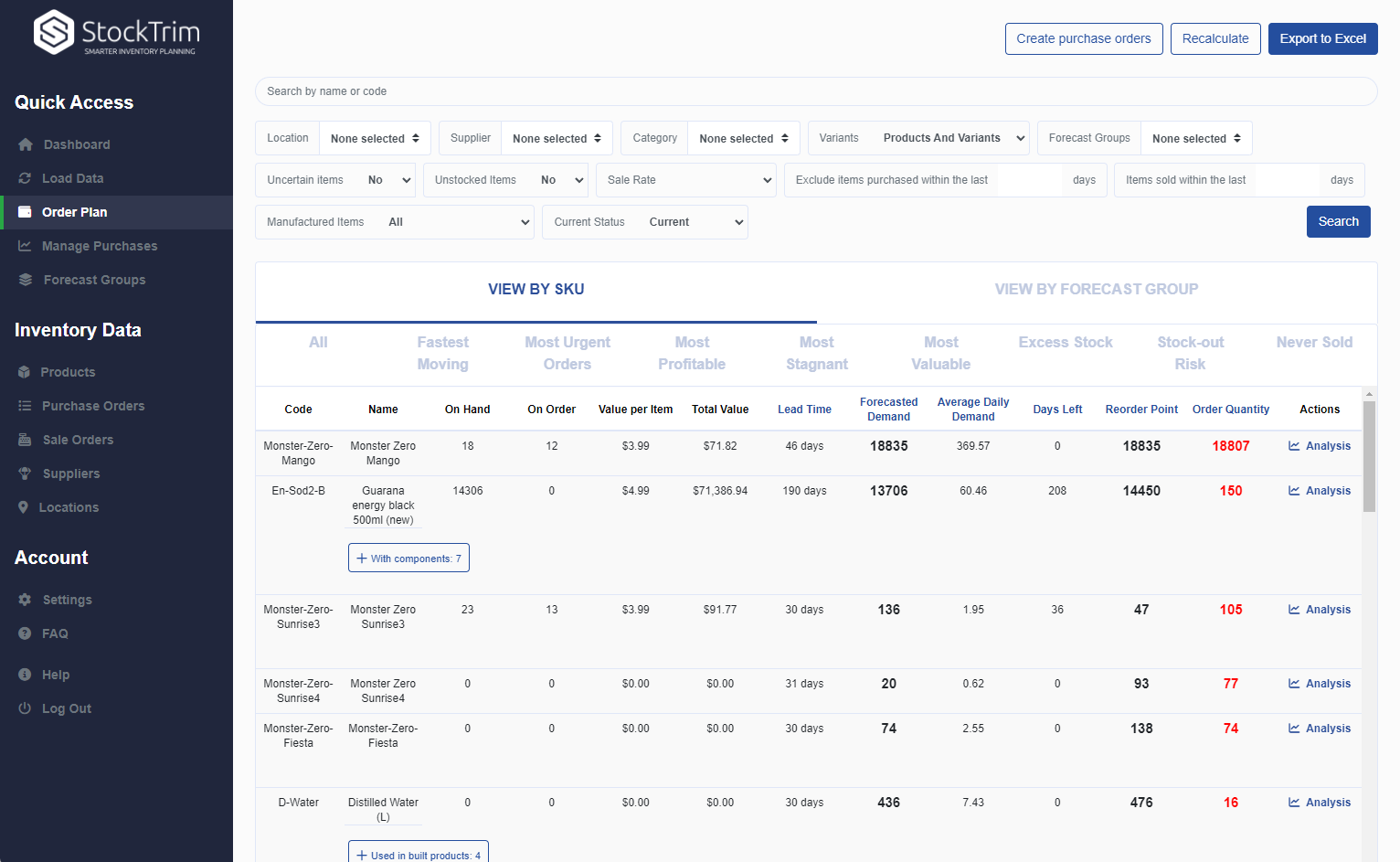
Step 4: Demand Analysis
On each product, you can select the 'i' icon to bring up the demand analysis. See your trends, and see how the forecasts are calculated so you can oversee the results to have confidence they're correct.
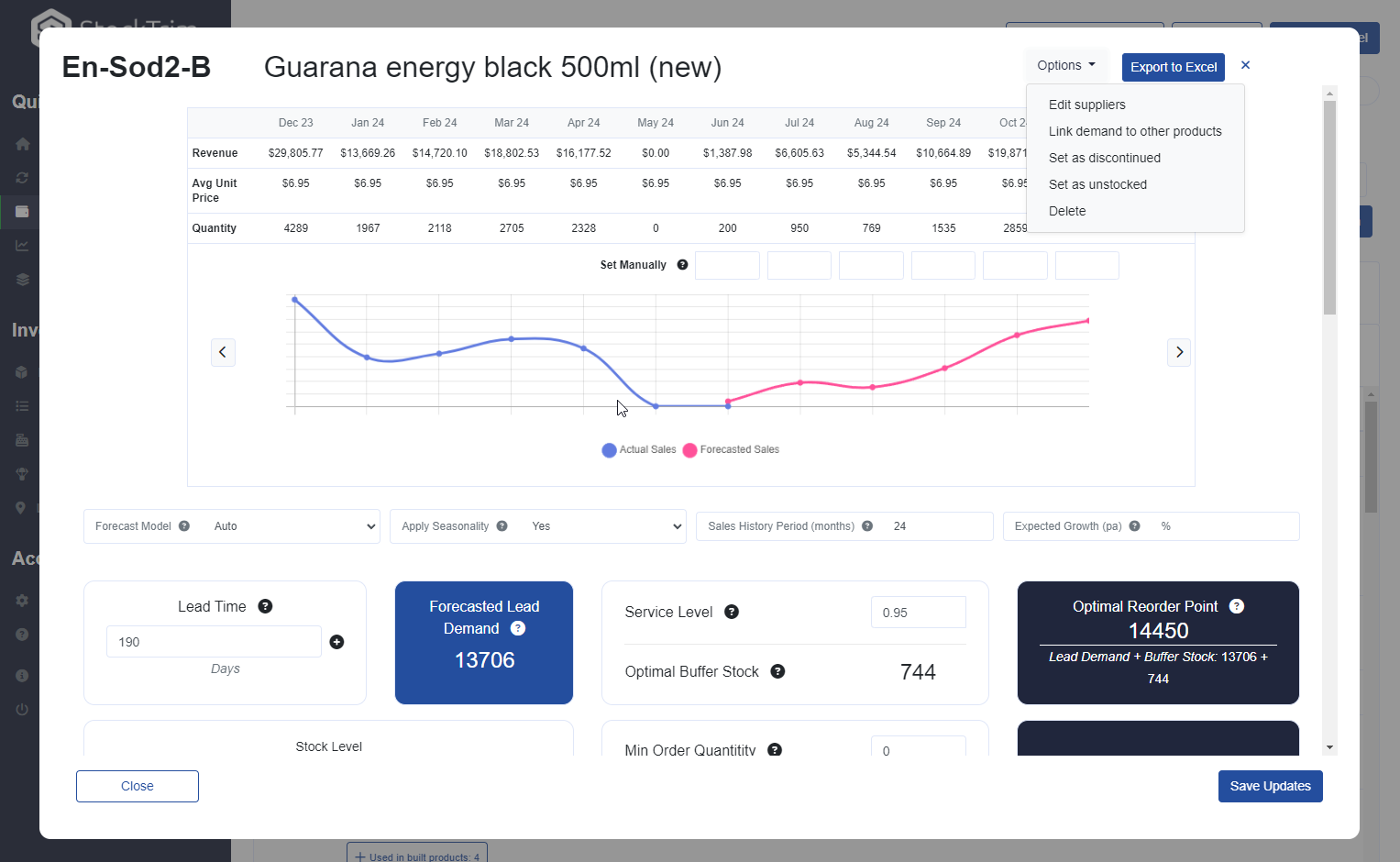
Step 5: Global Settings
Click the settings wheel to set the lead time and service level. Make sure that the lead time is set so that you have enough stock to cover the time between when you place the orders with your suppliers and when they arrive.
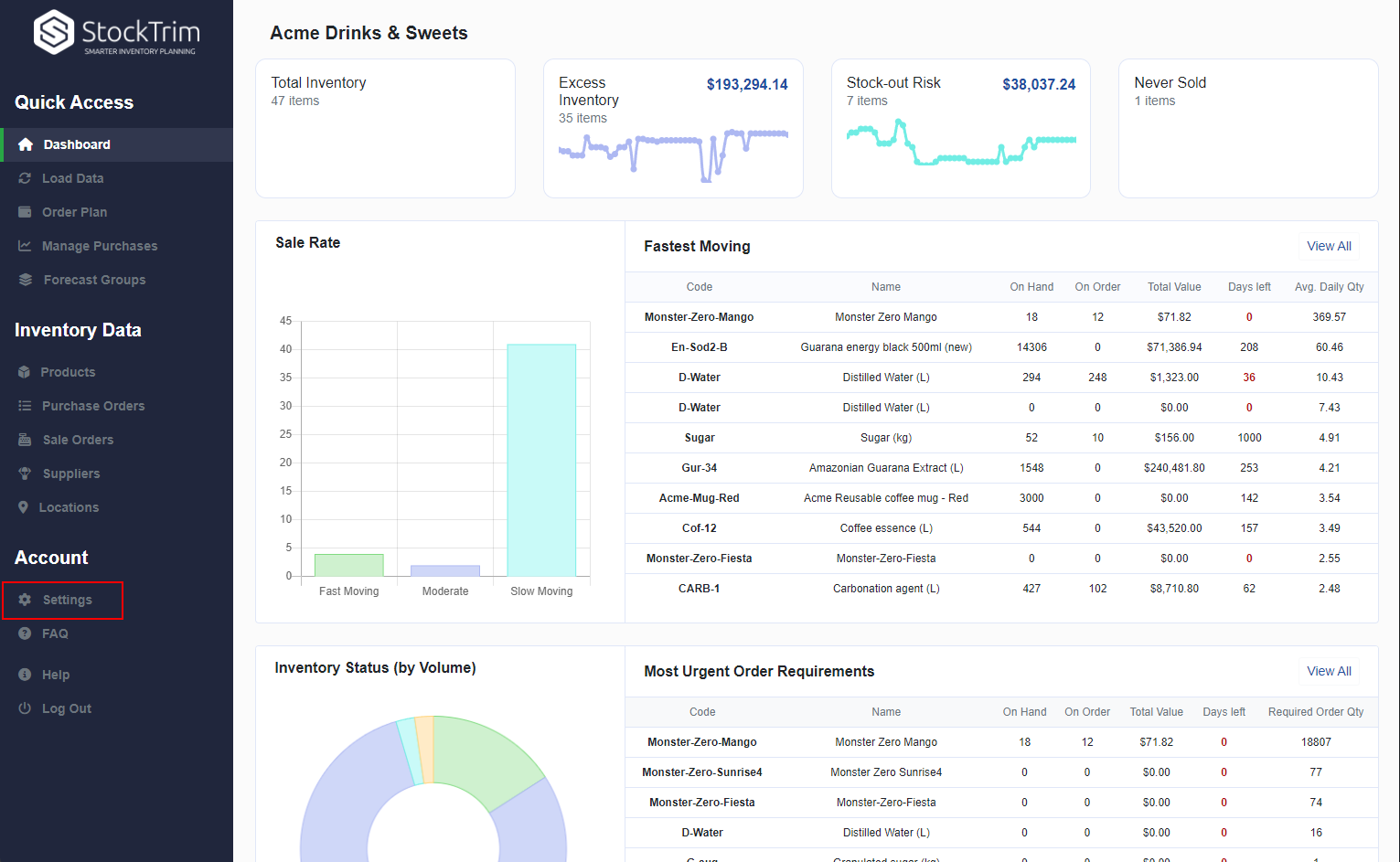
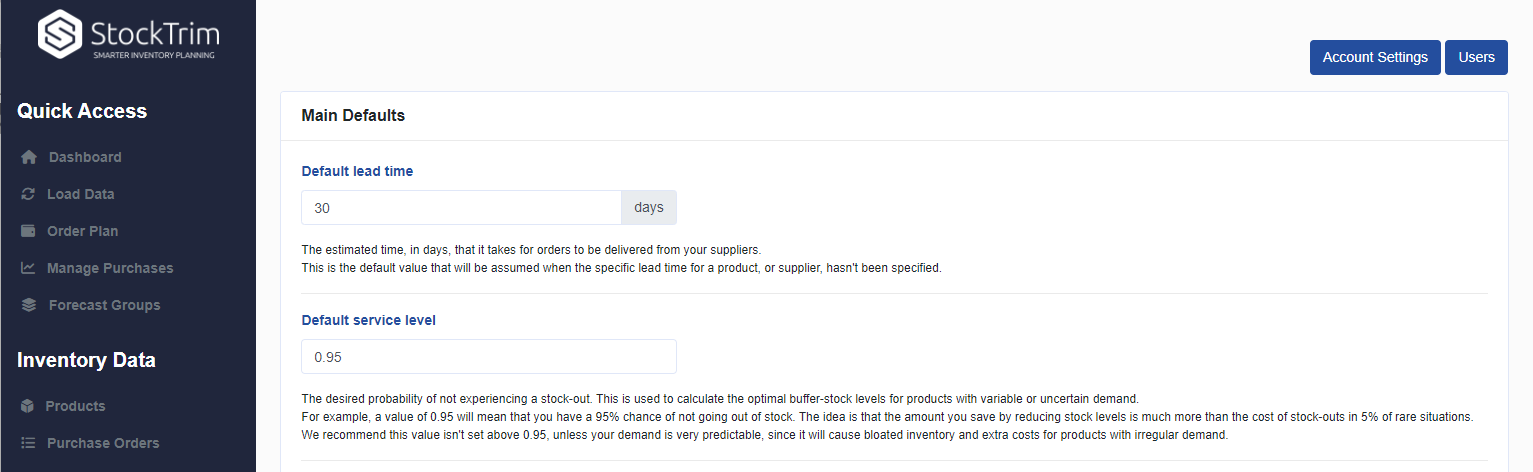
Step 6: Create your purchase orders in Cin7
To make your savings, take StockTrim's suggested order quantites and place purchase orders for your under-stocked products. You should regularly reload your data from Cin7 into StockTrim so that your inventory analysis remains up to date and you're never caught short.

General FAQ's and Knowledge base
To see frequently asked questions and lots of useful help material please check out our
knowledge base
Api Instructions and Documentation
Send Support Request