Step 1: Check Unleashed Data
In your Unleashed account, ensure that your products list and sales history are up to date.
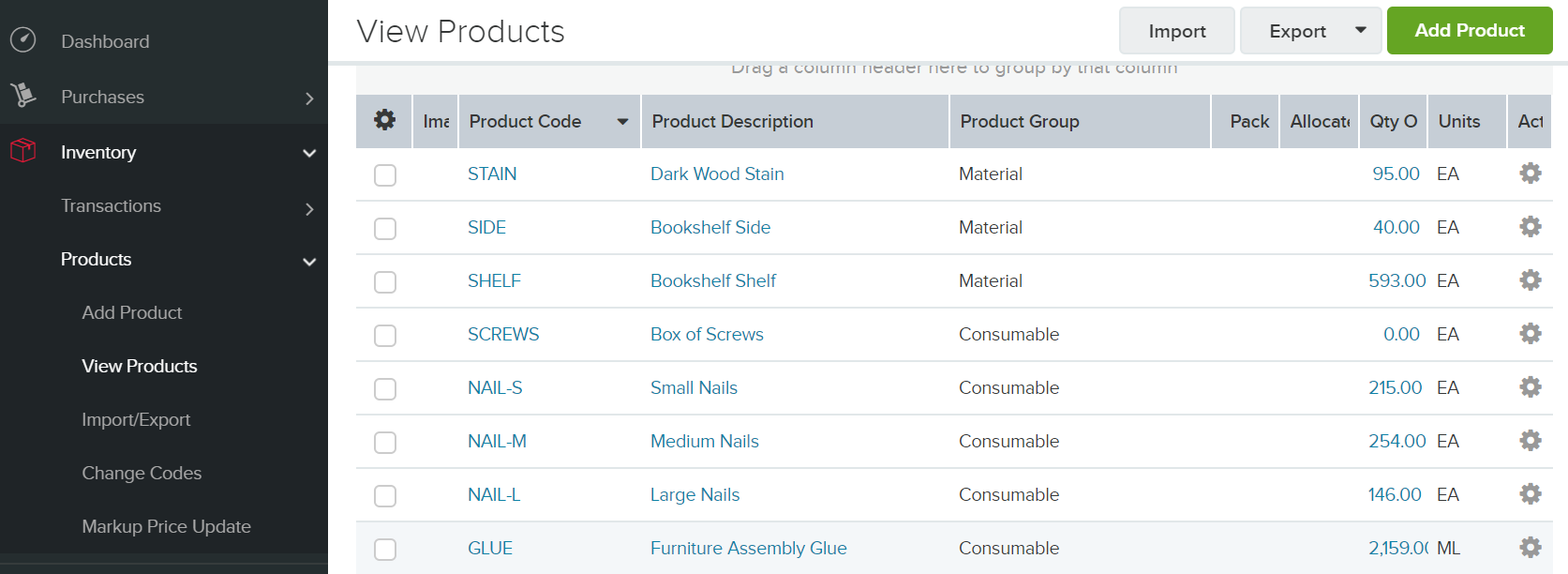
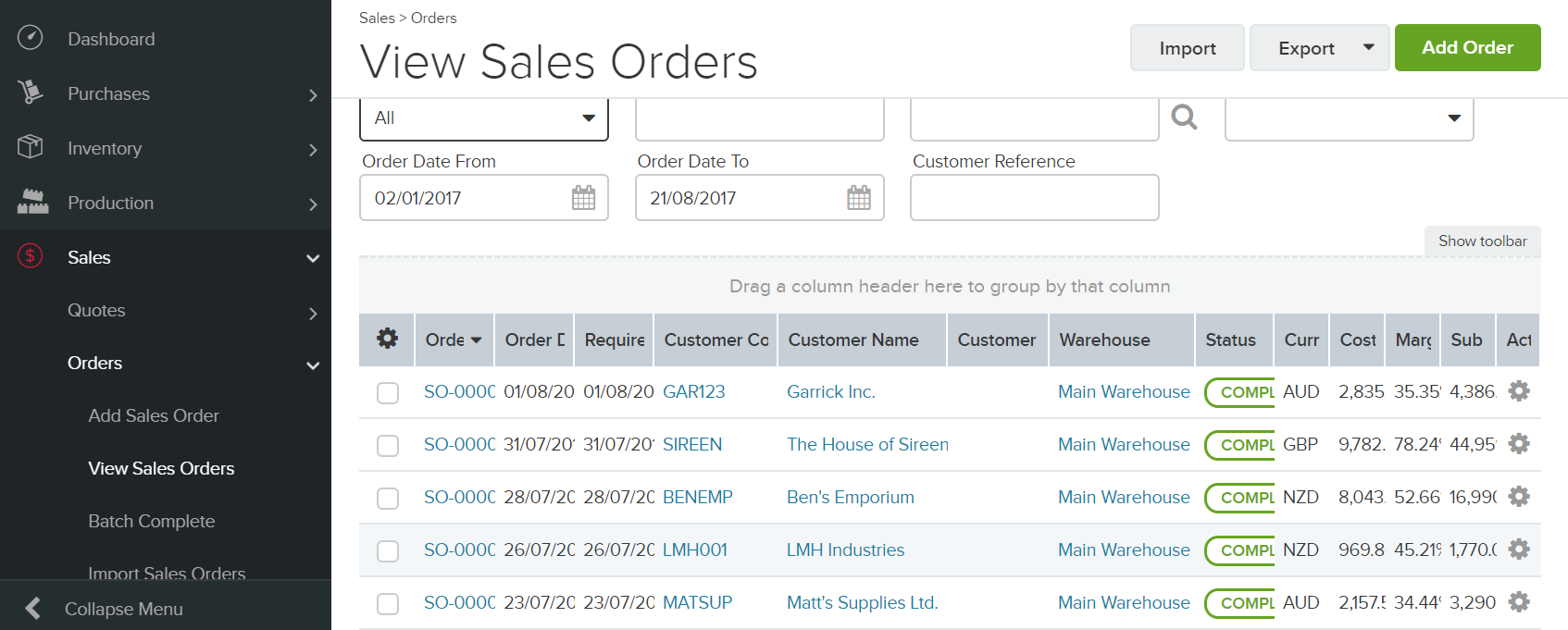
It also helps if your inventory is tracked in Unleashed, with current stock levels set.
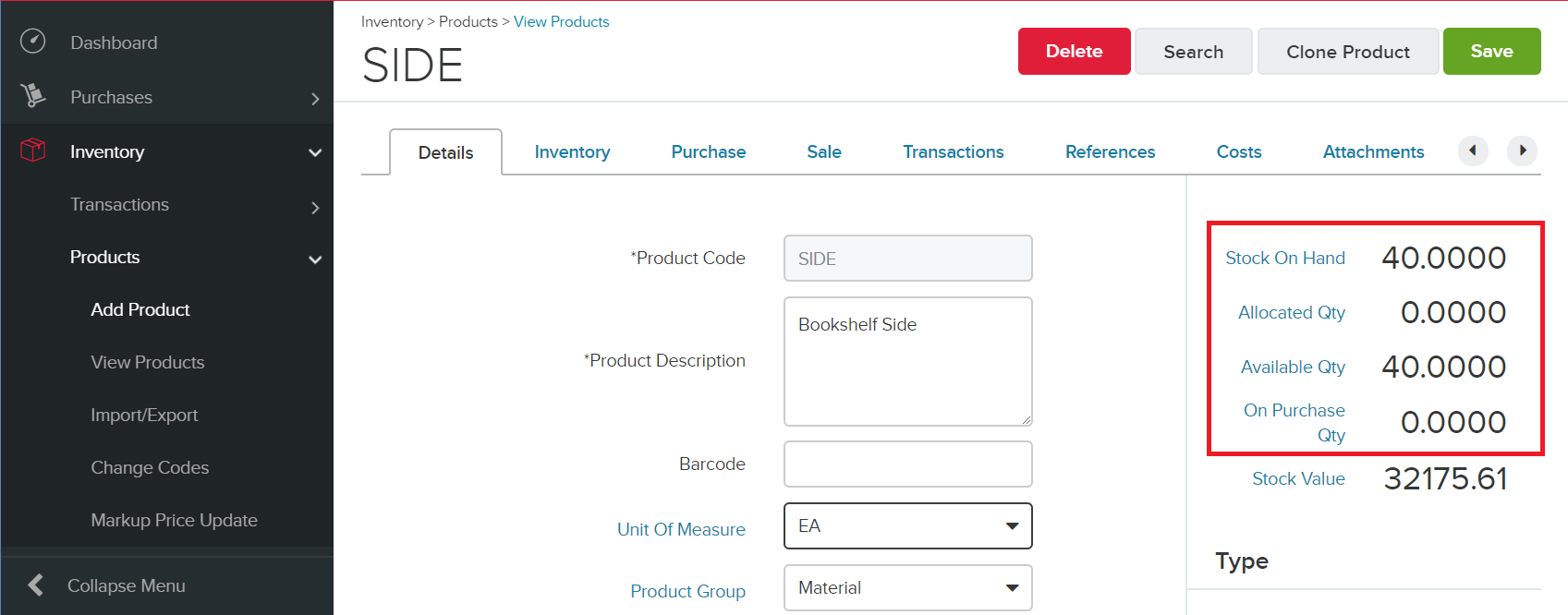
Step 2: Load data into StockTrim
In Unleashed, log in as the account owner, and then go to "Unleashed API Access" under the "Integration" menu.
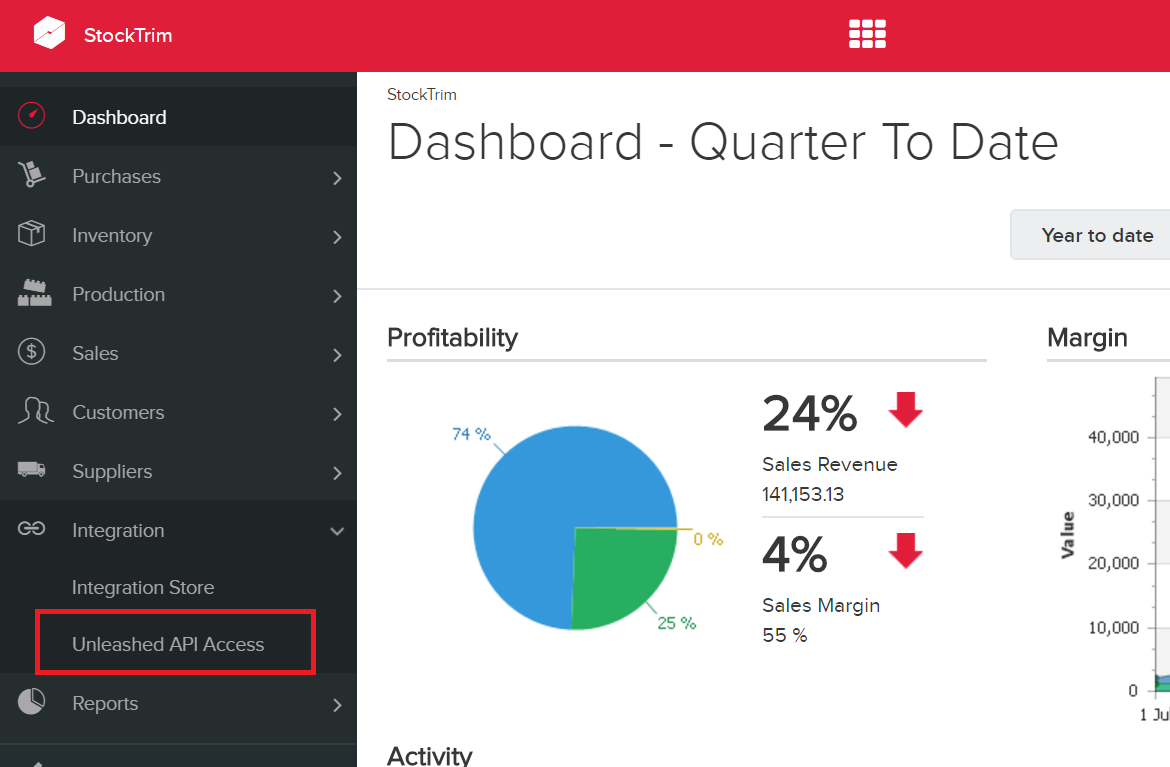
Copy the API Id into StockTrim. Highlight it, then right click, and select copy. Then paste it into StockTrim, on the 'Load Data' screen.
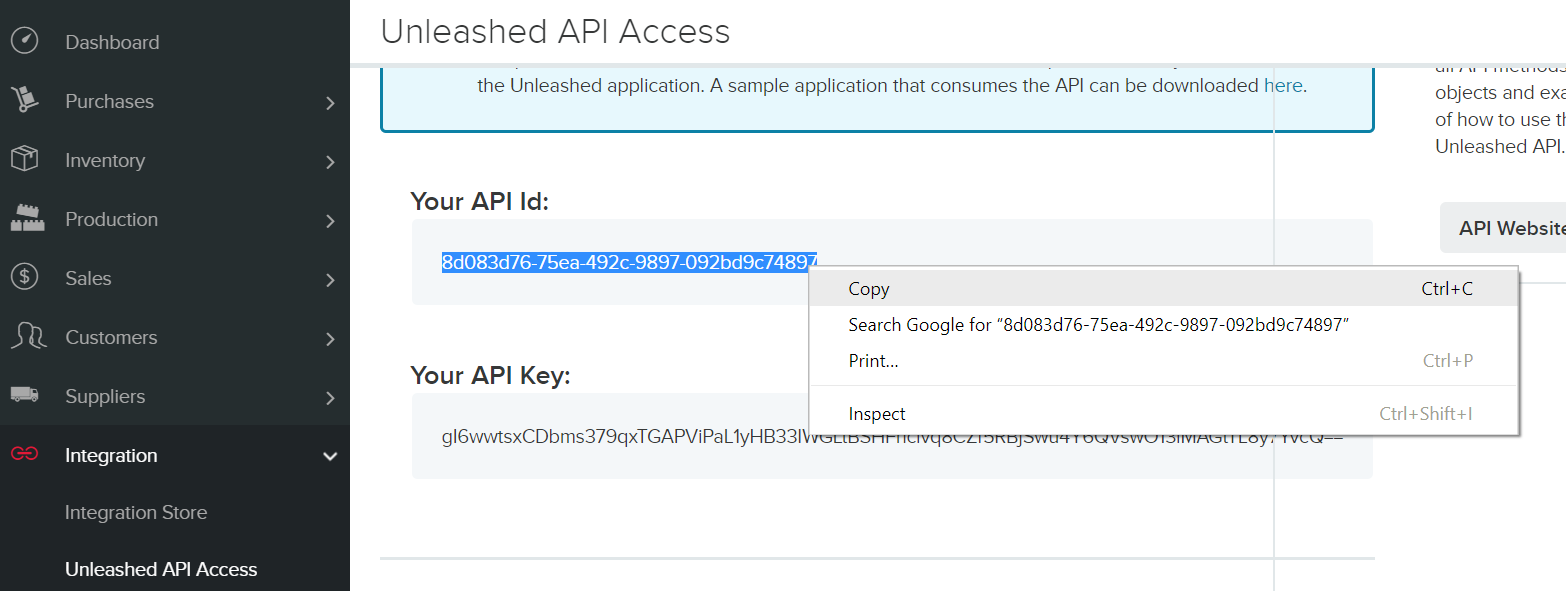
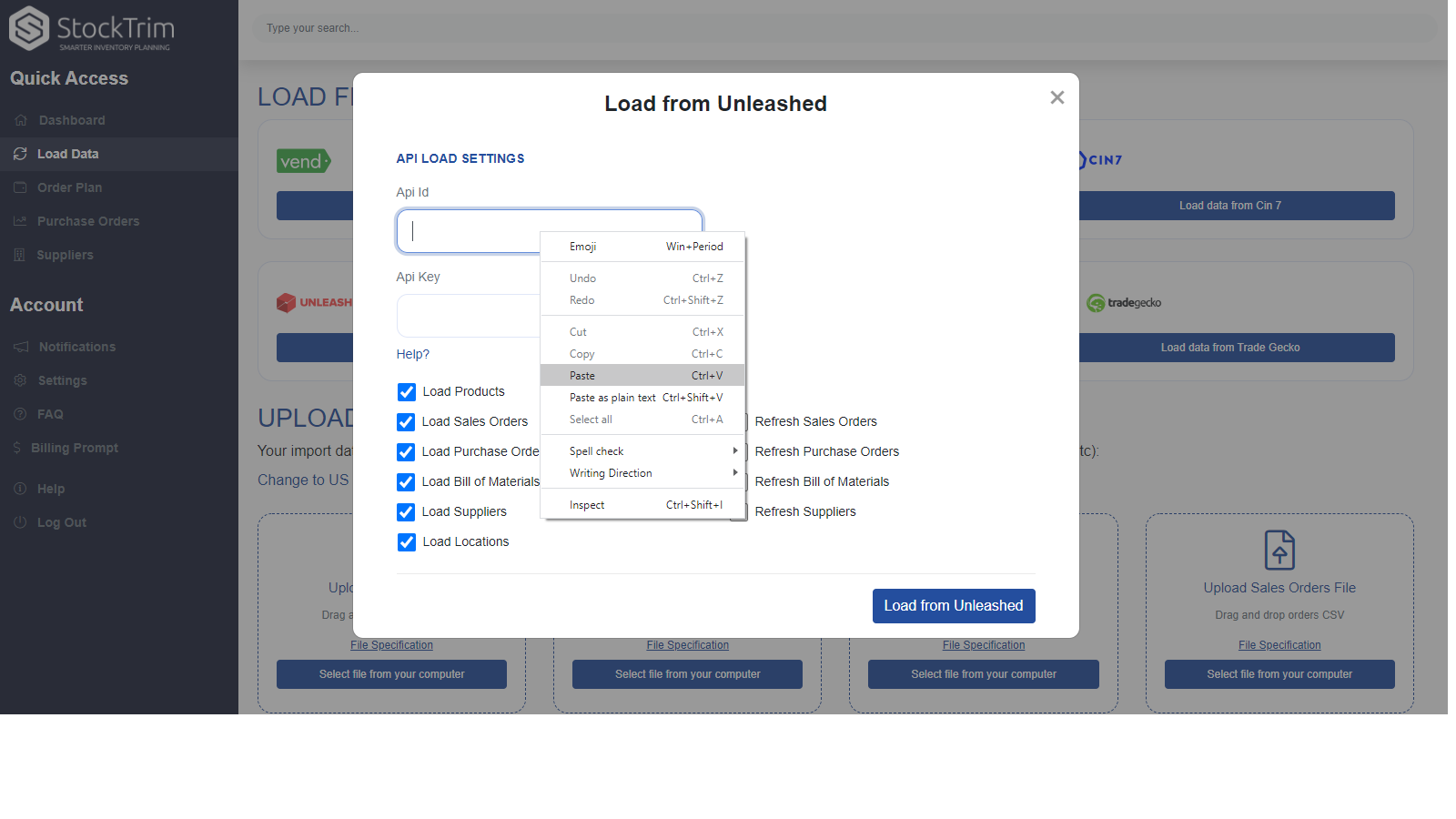
Copy the API Key into StockTrim in the same way as above. Then press 'Load from Unleashed'.
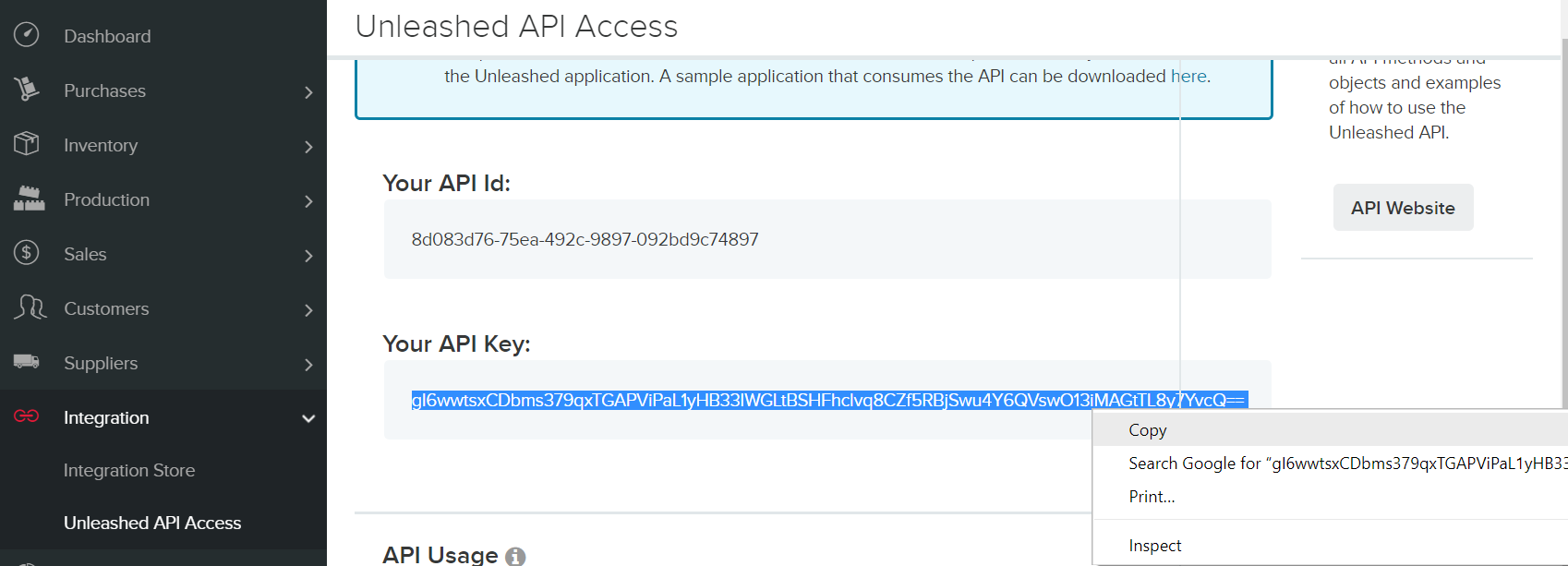
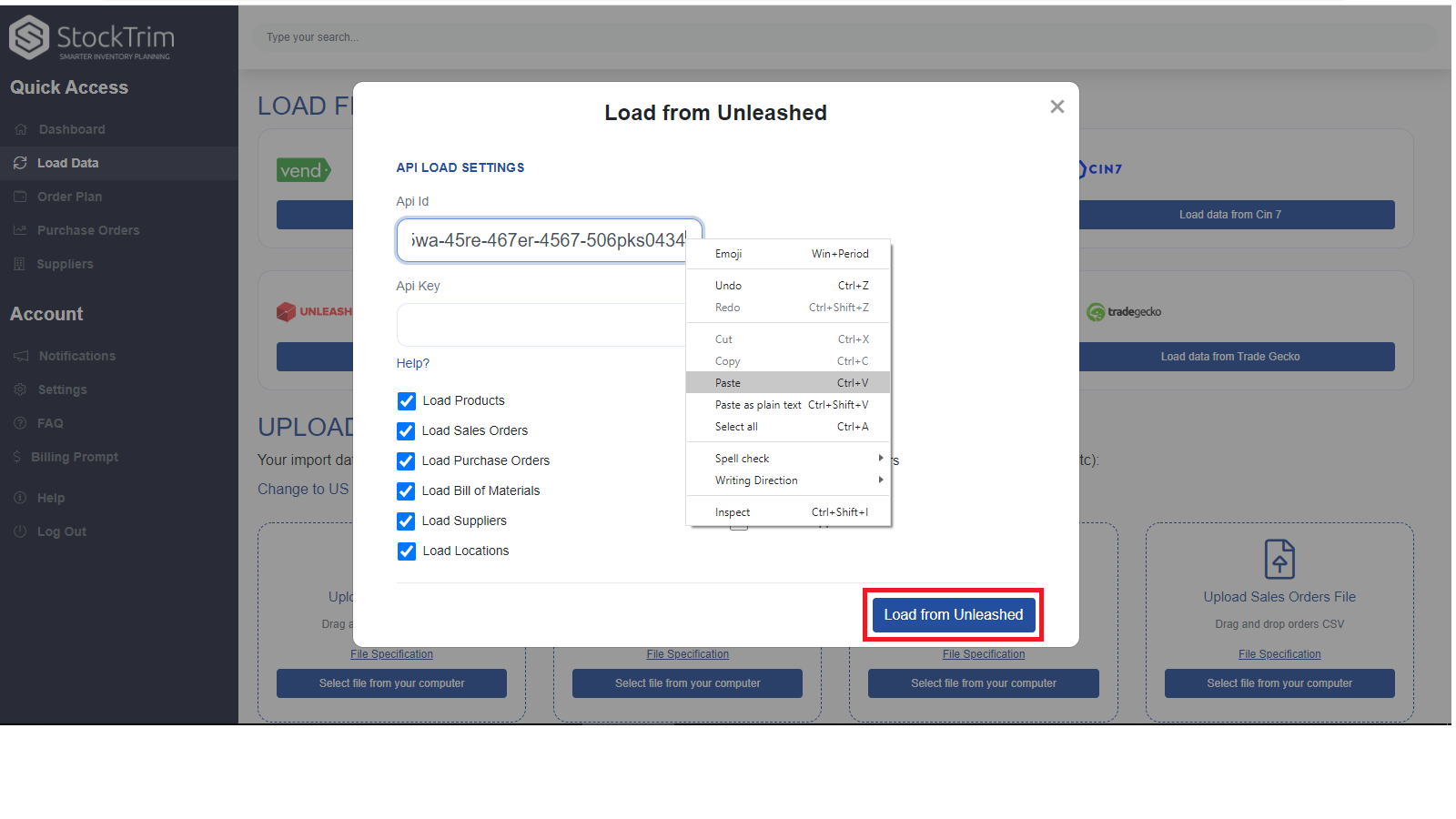
Step 3: Inventory status and order plans
On the dashboard you will see how many products you are overstocked or understocked with, as well as the related costs. Click, 'See my plan' to see the optimal reorder points and suggested order quantities to save you these costs.
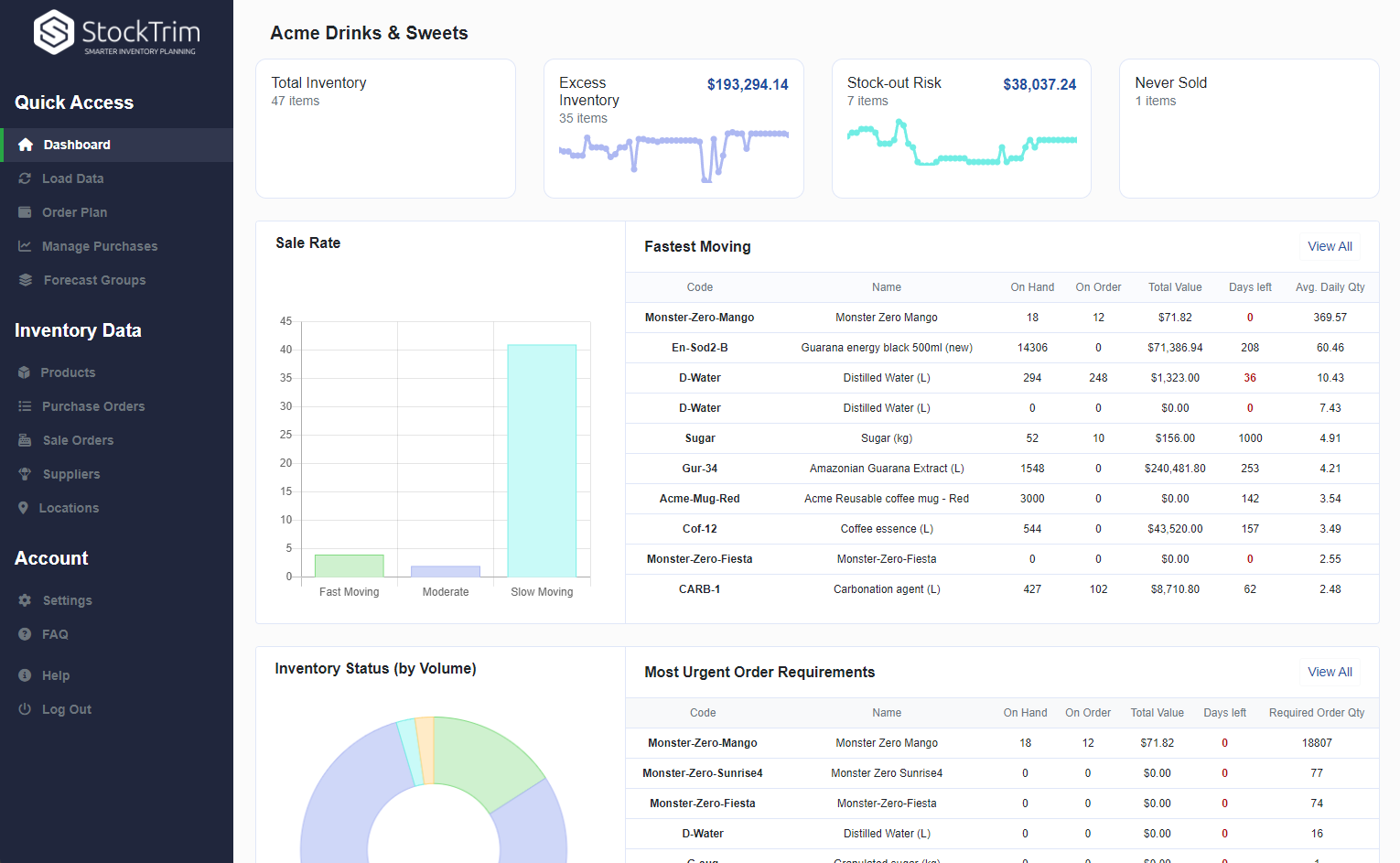
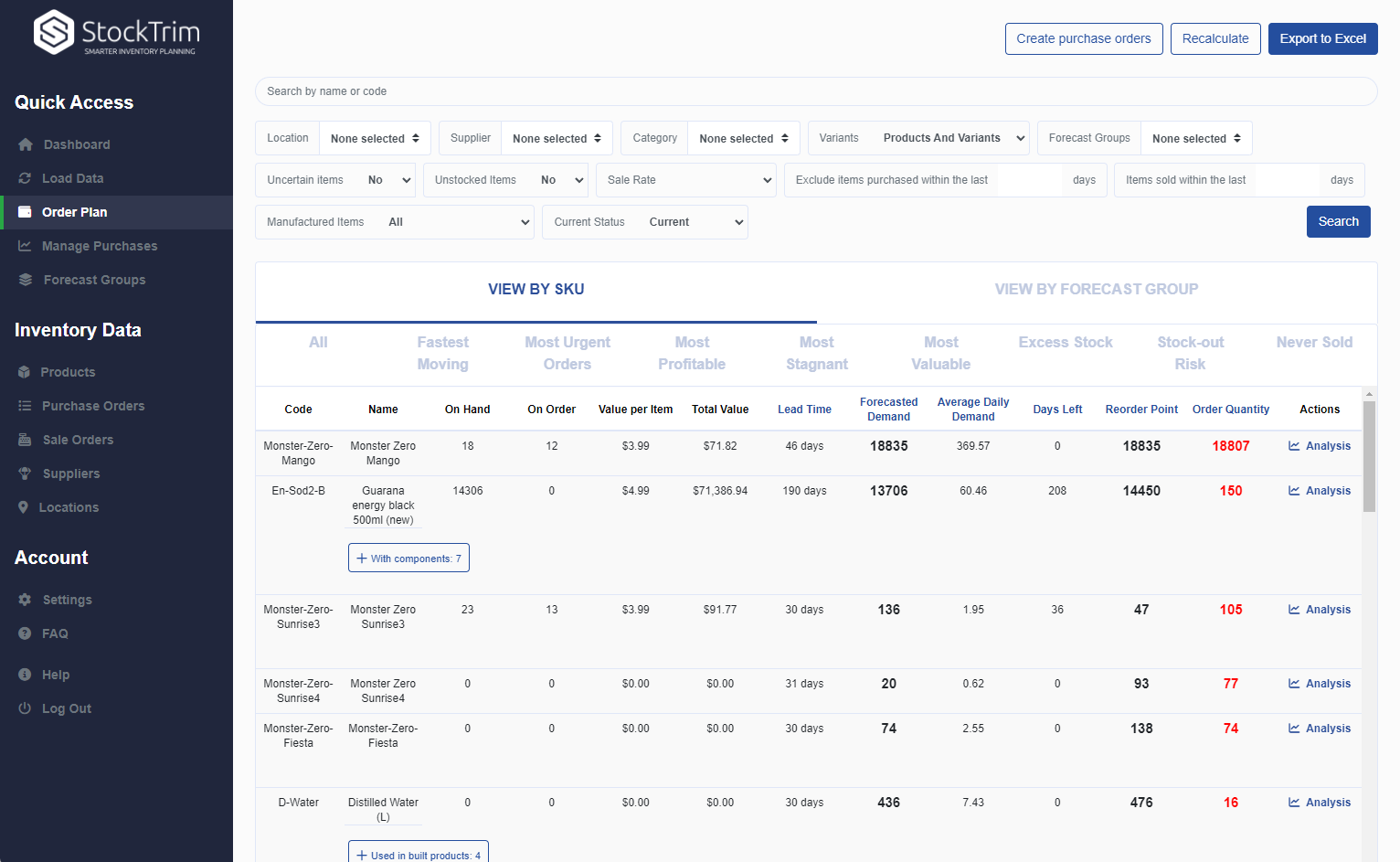
Step 4: Demand Analysis
On each product, you can select the 'i' icon to bring up the demand analysis. See your trends, and see how the forecasts are calculated so you can oversee the results to have confidence they're correct.
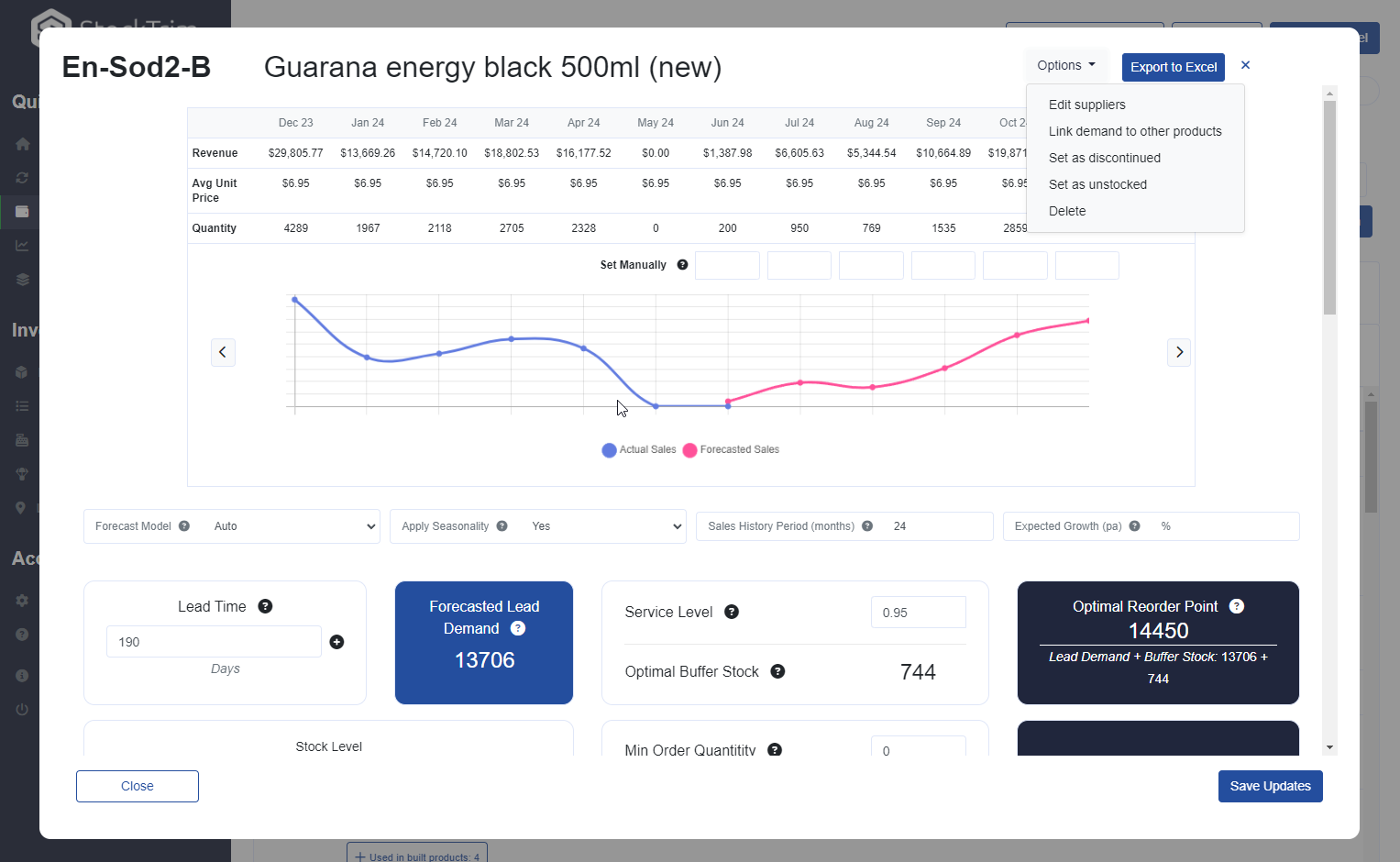
Step 5: Global Settings
Click the settings wheel to set the lead time and service level. Make sure that the lead time is set so that you have enough stock to cover the time between when you place the orders with your suppliers and when they arrive.
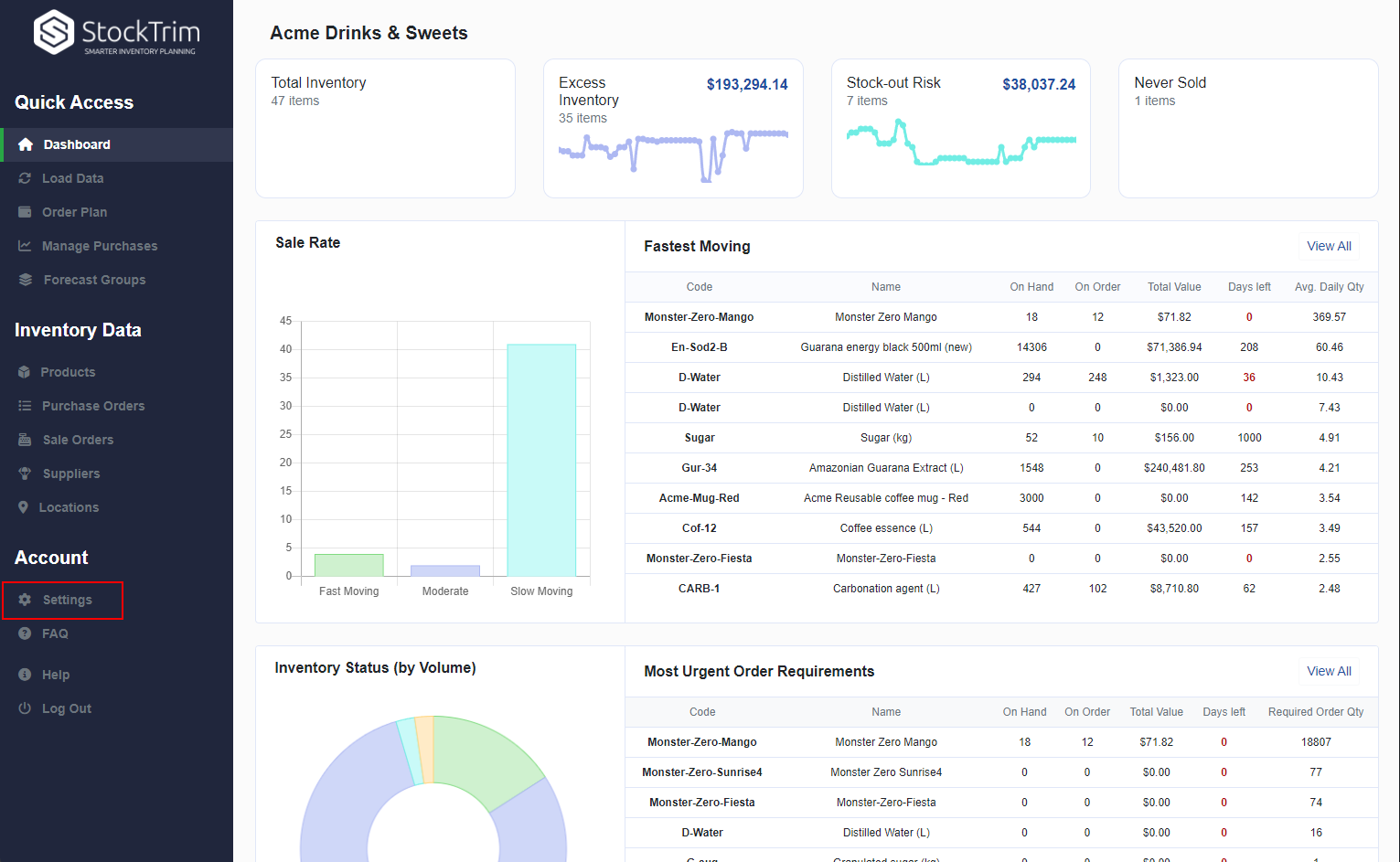
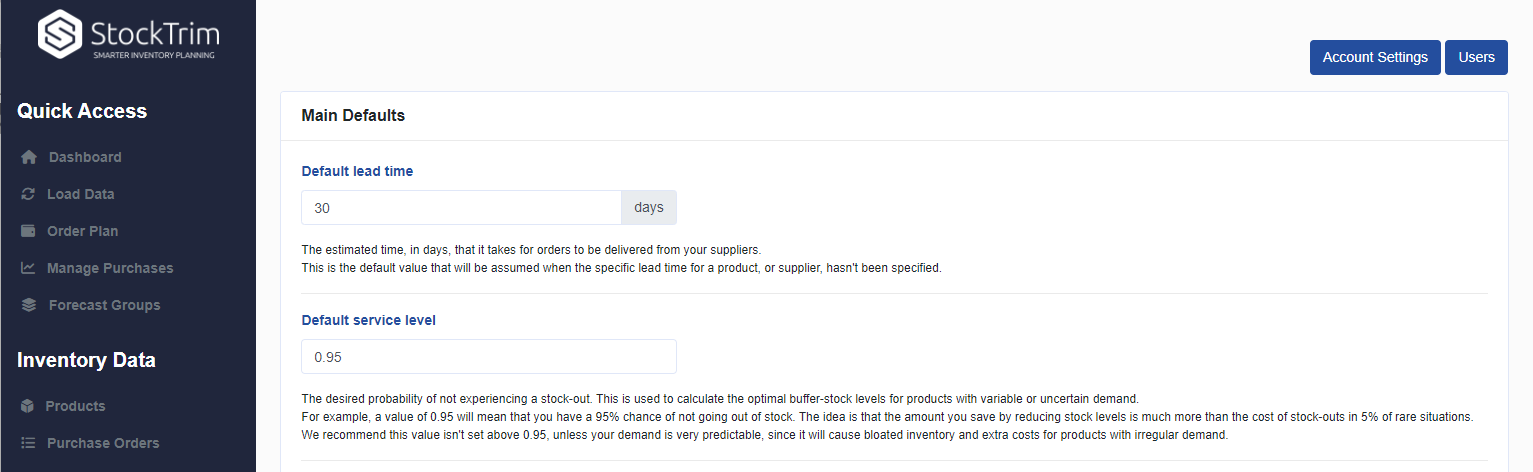
Step 6: Set order quantities and minimum stock levels in Unleashed
To make your savings, take StockTrim's suggested reorder points and set your optimal minimum stock levels in Unleashed. When these levels are reached you will know how much to order to ensure your inventory is not bloated, and you have enough to meet demand.
The ability to automatically update these values is coming soon, but let us know if you need any assistance with this step and we can help you out!
The ability to automatically update these values is coming soon, but let us know if you need any assistance with this step and we can help you out!
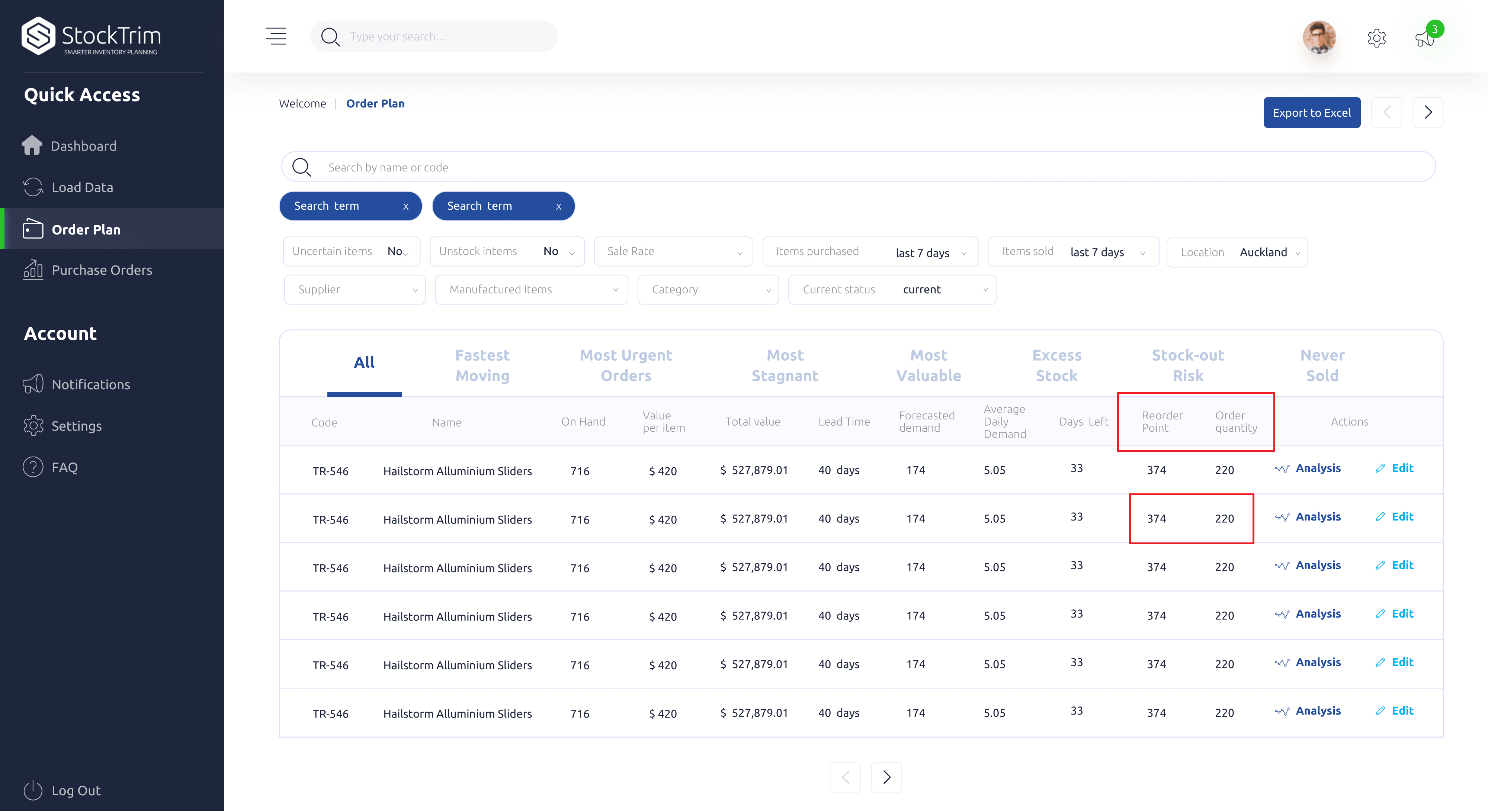
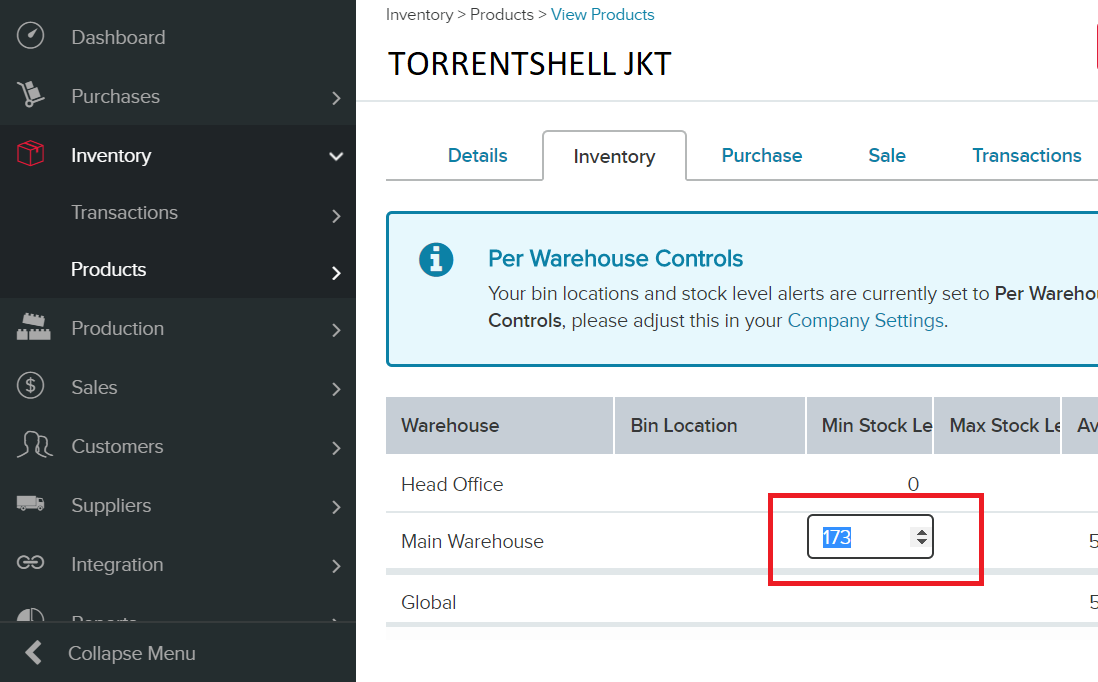
Then make purchase orders with the suggested quantities for each of the understocked products to avoid going out of stock and losing customers.
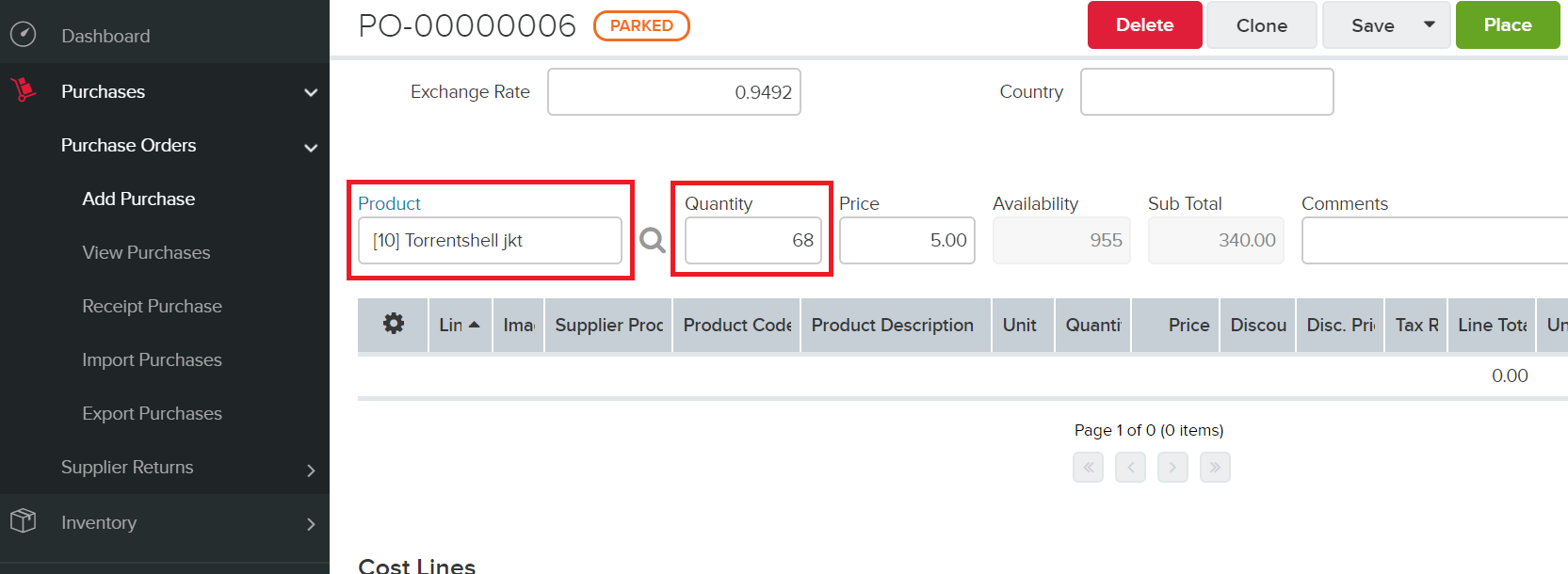
General FAQ's and Knowledge base
To see frequently asked questions and lots of useful help material please check out our
knowledge base
Api Instructions and Documentation
Send Support Request